Viewing photo details
Last updated September 22, 2011
Details View
When you are browsing photos either others people photos or yours you can tap on a photo and view it in details view to see all the photo's details like title, caption, dates, tags, comments, etc.
Viewing photo details
To view a photo's details
- Tap on the photo you wish to view details
- When you tap on the photo you will see it in either full screen or details view. Details are available when you are in details view, if you are in full screen tap on the the icon on the top right to switch to details view.
- When you are in details view, with the tabs at the bottom of the screen you can choose to view: Comments, Favorites, Tags, EXIF, Location, Sets, Groups and Galleries. Note:Because of the space available on the screen on the iPhone, the Caption and Comments are separated so you will see a Caption tab.
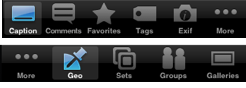
What information is available in details view?
In all the tabs you will see at at the top, the photo along with the he number of views, favorites and comments, date the photo was taken and uploaded, privacy, title and caption. Note: On the iPhone you can see the Caption and privacy information only when you are in the Caption tab.
Below this general information about the photo you can see more specific information, based on the tab you have selected.
Comments
In the comments tab can see the full list of comments on the photo, you can add a comments here , and if your seeing a photo you own,you can delete existing comments.
Favorites
Review all the users that have marked this photo as favorite. Tip: If you want to favorite a photo tap on the star icon located in the top toolbar.
Tags
In Tags you will find all the tags assigned to this particular photo. Tip: If you are viewing one of your photos and want to add a tag tap on the Modify button.
EXIF
If the photo was uploaded with EXIF information, you can review it here.
Location (Geo on the iPhone)
If the photo has attached geotag information you'll see a drop-pin in the map, where the photo was taken. Tip: If you are viewing one of your photos and want to modify the geotag information tap on the Modify button.
Sets
Here you will find the a list with all the sets this photo belongs to. Tip:If you are viewing one of your photos and want to add or remove this photo from a set, tap on the Modify button.
Groups
Here you will find a list with all the groups this photo belongs to. Tip:If you are viewing one of your photos and want to add or remove it from a group, tap on the Modify button.
Galleries
Here you will find a list with all the galleries this photo belongs to. Currently it is not possible to modify Galleries information within PhotoExplorer.