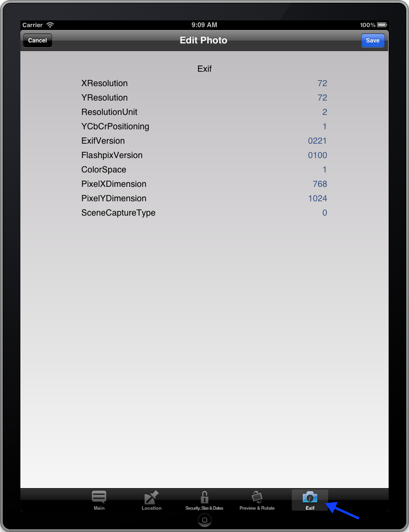Editing photos metadata before Upload
Last updated March 7, 2012
Edit one photo or a batch of photos
The photos in the Upload list can be edited before uploading them to Flickr. You can modify the photo metadata (i.e. title, caption, tags, sets, groups, etc) or edit the photo with rotation, crops or effects using the Advanced Photo Editor.
You can edit your photos metadata in the upload list in two ways:
- One at time: Just tap on the photo and the metadata edit screen will appear, tap on the tab of the metadata you wish to modify, when you have done all the changes needed tap on Save to close the edit metadata screen and continue with the upload.
- In batches: You can edit metadata at the same time for many photos. (The Advanced Photo Editor is not available for edit in batches)
To edit in batches:
- From the top toolbar, tap on Edit.
- Tap on the photos you want to edit together. The ones selected will have a check mark.
- Tap on the Modify button that appears at the bottom of the screen.
- Now you will see the edit metadata screen. Tap on the tab of the metadata you wish to modify. Notice that if the photo has EXIF information you will see an EXIF tab, this is only for you to review the EXIF information, you can't modify it.
- When you have finished editing your photos tap on Save this will close the edit metadata screen, and you will be back to the Upload list.
Edit photo metadata
When you tap on the Edit button, the Edit Photo screen appears, where you can modify the photo metadata. The metadata is organized in different tabs:
Main
Modify the title, tag your photo with existing or new tags, add your photo to new or existing sets, and add your photo to groups.
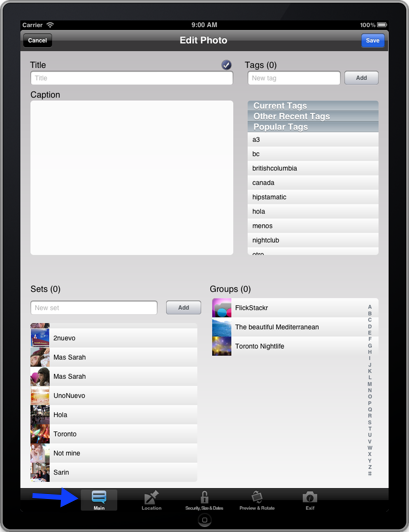
Location
Modify the location where the photo was taken.
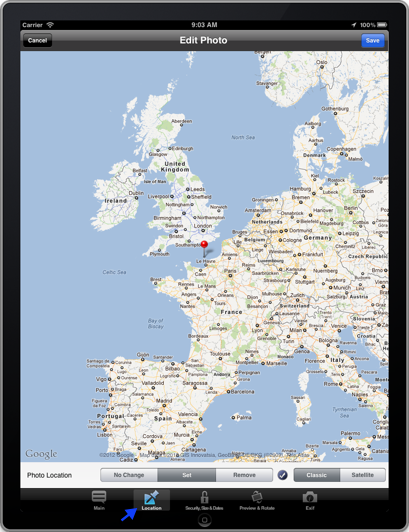
Security and Size
Modify the privacy of your photo, the date and tome the photo was taken, and the upload size
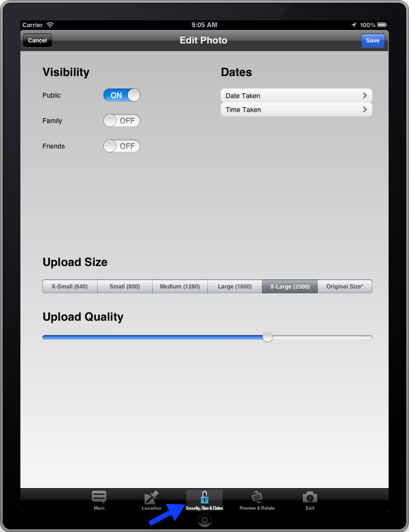
Preview and Rotate
Use two fingers to rotate and if you tap and hold on the photo you can launch the Advanced Photo Editor.
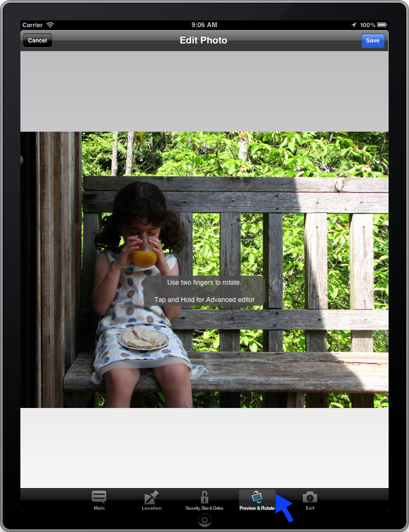
Exif
In this screen you can review the EXIF information that is available with the photo. You can't modify EXIF information.