Setting privacy level on your photos
Last updated January 31, 2012
Privacy
You can specify the privacy level for one or several of your photos at the same time. You can specify who can see the photo along with who can add comments, notes and tags.
To specify privacy level of one or multiple photos:
- Make sure you are viewing your photostream, set or collection in list view or thumbnails view. More info on views can be found in this article: Choosing a View Thumbnails or List view
- Tap on the Edit button that appears in the top toolbar. You are now in Edit mode, notice the 3 buttons that appear at the bottom of the screen that allows you to Delete or Modify the selected photos or Toggle your Selection.
- Tap on the photos you wish to specify a privacy level, a green check mark will appear on all the photos selected. (If you need to invert your selection tap on Toggle Selection)
- Tap on the Modify button that appears at the bottom of the screen, the Modify Photos pop-up appears.
- In the Modify Photos pop-up you can batch modify title, caption, sets, groups, permissions and rotation.
- To modify the privacy level, tap on the Security and Dates icon located at the bottom of the Modify Photos pop-up
- Now you can specify who can see the selected photos (public, family, friends) and who can add comments, notes and tags (you, friends & family, contacts or everyone).
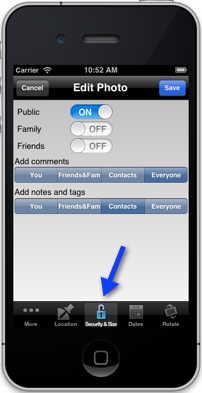
- When you have finished setting the privacy level tap on Save.
- If you want to set the privacy level to other photos in the same photostream, set or collection, repeat steps 2 to 7.