Configuring the Cache in PhotoExplorer
Last updated November 23, 2011
What is the Cache?
The cache is the space used by PhotoExplorer to store the photos you view, in this way when you view them again there is no need to download them from the internet as they are already on your device. The cache is also used when you select the option "Download all Photos".
The photos are kept in the cache until the maximum size specified is reached or you clear the cache. There are two settings you can use to control the behaviour of the cache.
Cache Size
The cache size is the maximum space that can be used by PhotoExplorer to store photos, by default this is configured to 500MB. When this maximun is reached the cache is cleaned automatically, because photos downloaded with "Download all Photos" are stored in the cache this photos are also deleted from your device. Note: In a future version downloaded photos will not be deleted when the cache is cleared.
To change the size of the cache:
- Go into the Settings app

- On the left hand pane, scroll down until you see PhotoExplorer, tap on PhotoExplorer.
- On the right hand page tap on Cache.
- Tap on Cache Size and select a desired size.
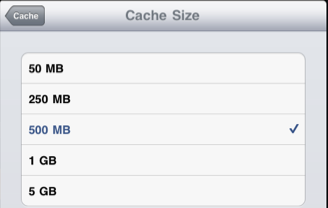
Tip: When you change the cache size, if the size you select is smaller, the cache will not be cleaned when you decrease the size. If you want to force the cleaning of the cache you should turn on Clear Cache
Clear Cache
If you want to force the cleaning of the cache, you can by turning on Clear Cache. When you clean the cache, photos that you viewed and photos downloaded with "Download all Photos" are deleted.
To clear the cache:
- Go into the Settings app

- On the left hand pane, scroll down until you see PhotoExplorer, tap on PhotoExplorer.
- On the right hand page tap on Cache.
- Turn on Clear Cache.
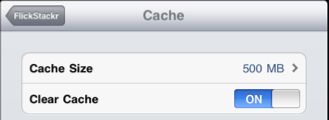
- Now launch PhotoExplorer and stay in the app for a few minutes, so the clearing of the cache can happen.
Tip: With iOS5 you can see how much space is being used by each of your apps. Go to Settings > General > Usage. Each installed app’s total storage space is shown. More information can be found in this article: How To See How Much Space Is Being Used By Each of Your Apps in iOS 5