Saving to Cloud File Services
Last updated March 6, 2013
Save photos to Box, Dropbox, Google Drive or SkyDrive
You can select any photo on Flickr (if the owner allows download) and save it directly to Dropbox, Box, Google Driver or SkyDrive. The images you select are first downloaded to your device and then uploaded to your cloud files service. The download/upload happens on the background.
- You can save one photo at a time, or photo lists (all photos in the list or select a some photos from the list to download).
- This requires a one time in-app purchase for Cloud File Serices
How to Save a Photo to a Cloud File Service?
- When looking at any photo in details view or full size view tap on the Action menu located in the top toolbar.
- Tap on Save to Cloud File Service
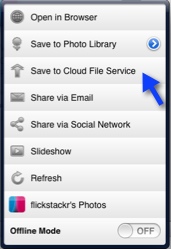
- You will see the list of accounts that you have configured in PhotoExplorer to access cloud file services. If you wish to specify a folder, title or quality for download/upload, tap on the blue arrow next to the account. The values you specify here will be used as defaults. If you just want to use the same values you already specified tap on the account.The images you selected are first downloaded to your device and then uploaded to your cloud files service.
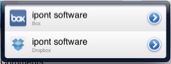
How to Save a Photo list to a Cloud File Service?
- When looking at photo list like a Set, Explore, PhotoStream, Search results, etc, if you wish to save to a cloud file service all the photos in the list, tap the Action Menu . If you wish to select some photos fromt the list, tap on the Edit button (located on the top toolbar) and tap on the photos to save (all the photos with a checkmark will be saved).
- Tap on Save to Cloud File Service
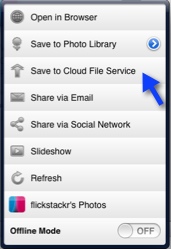
- You will see the list of accounts that you have configured in PhotoExplorer to access cloud file services. If you wish to specify a folder, title or quality for download/upload, tap on the blue arrow next to the account. The values you specify here will be used as defaults. If you just want to use the same values you already specified tap on the account.The images you selected are first downloaded to your device and then uploaded to your cloud files service.
Licensing
When downloading photos you should be aware about the licensing restrictions. When photos are uploaded to Flickr a license type is specified by the owner of the photos, so other users know what they should or should not do with the photos.
- Some photographers mark their photos as "copyright", PhotoExplorer will download the photo for you, but will inform you about the license type in a small, auto-dismiss (2 second) transparent legend.
- Some other photographers have the download option disabled, so PhotoExplorer can't save the photo on your device. "Save to Cloud File Services" is disabled in these cases. This is not a programming error but a Flickr API license restriction. If you want to get this photo, you should contact the owner.
Regardless of the download setting and license set by the owner you can always enjoy all photographs at full screen within PhotoExplorer.